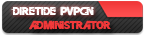In this article you will learn how to portfoward using your router to host game on Warcraft III. Please also note each router has a different UI (user interface) depending on the model and the software, you will have to poke around the find certain option required in this guide. If you are having trouble, use µTorrent to portfoward instead.
Important Note
You must have access to your router page and knows the login information. You can access your router page via Step 1 - Step 4 but you will need your login information to your router otherwise you cannot continue. Try asking your family member they may know the login info, if you're using a private institution network, just give up. Or skip to Step 5 if you already know how to get to and access your router page.
Step 1
Press Start (You know the Microsoft Logo button you will often find on the bottom left corner of your screen) and type `cmd` (without the ` symbol) and you should find Command Prompt, run it! If you can't run it, give up. Try use µTorrent to portfoward guide instead.
A black box window will open up, type `ipconfig` (again without the ` symbol) and press enter. A bunch of text will spit out.
If you are connect to your Internet via Wi-Fi, look under `Wireless LAN adapter Wi-Fi`.
if you are connected via Ethernet cable, look under `Ethernet adapter Ethernet`.
Step 2
On the line where it says `Default Gateway ...` You will see some numbers in this format `XXX.XXX.XXX.XXX` example `192.168.0.1`.
Also note down the `IPv4 Address ...` somewhere because you will need it later.
Step 3
Go to your Internet browser (Chrome, Firefix, Safari etc) and inside the URL box, clear it and type in the number you found in the under `Default Gateway` in the previous step, including the dots/full-stop. It should then prompt you to login. Login obviously
Step 4
Here, depending on your router model/make, the page will look different. Try to find section containing the key-word `Portfowarding` or `Porttriggering` though you still want to find portfoward it's just they are both often locate in the same section. You may find it in Advance Setup area or Administration area of your router page.
If you have trouble finding it, use google to look up your router model/make and where/how the portfoward and find it.
Step 5
Once you find it, create/add a new profile and where it ask for `Server IP Address` or similar, enter the `IPv4 Address` which you should have note down back in Step 2.
On where it says `Port-range` or similar type `6112` in one box and `6119` in the other box and if there's an option for `TCP/UCP` choose `TCP` and add it and save.
You should now be able to host game on Warcraft III.